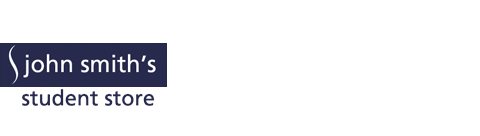eBooks Policy
Please find the terms and conditions below:
By placing an order for an eBook you agree to the terms and conditions of sale.
When you place your order, you will be required to tick a box to confirm you understand that it is NOT a print (paper) copy of the book that you are ordering.
Once purchased eBooks cannot usually be returned, refunded, or exchanged. Kortext titles may be refunded if the eBook has NOT been downloaded and cancellation has been requested within 14 days of the order being placed.
Certain eBooks are not available for sale outside the UK, EEA and Switzerland.
eBooks sold on this site cannot be read on a Kindle or other Amazon-owned eReaders.
If you experience technical difficulty in downloading or accessing your eBook, or have any other questions, please check our Help & Support section for assistance.